Thanks to the makers of Image Upload for BBPress, we now have the ability to load images into our Forum Posts.
To do so:
1. When you are typing in the New Topic or New Reply window, on the Visual tab you will see a new image icon.

2. Click the image icon button and browse to the file you want to upload. Add an image description that will show if your image cannot be shown.
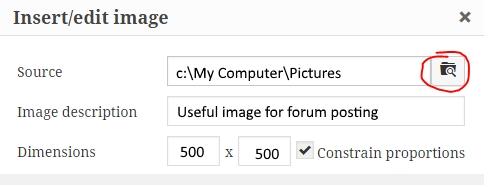
3. Enter 500 x 500 as the maximum dimensions, and turn on the constrain the proportions checkbox. This will ensure your image will not overflow the forum text area and cover the Recent Topics list on the right.
If you don’t like the size your image appears in the forum topic, click on it and you can see the drag handles at the corners. Left click and drag to resize the image. When the image is selected, you can also see a toolbox that allows you to left, center or right justify the image position. Using the toolbox buttons, you can also edit which image file to upload, or you can delete the image. If you have familiarity with other image apps, these tools will look familiar.
4. Click OK to have your image uploaded to our site and displayed in your posting.
Note – I believe your image size is limited to 128 MB. If required, please resize your image, or decrease resolution, before you upload.
Hope you find this more useful than the previous requirement to use the IMG tags.
Marilyn the moderator